OLD POST ALERT! This is an older post and although you might find some useful tips, any technical or publishing information is likely to be out of date. Please click on Start Here on the menu bar above to find links to my most useful articles, videos and podcast. Thanks and happy writing! – Joanna Penn
I used Scrivener for my latest book, Prophecy. It's been a truly life-changing experience after the dreadful cutting and pasting process in MS Word that plagued my last novel, Pentecost. I am now entirely converted and am also an evangelist for the product.
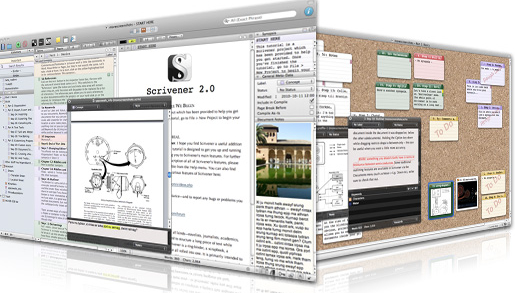 I used Scrivener happily without reading the Help (because I hate reading the Help) but then I found David Hewson's ‘Writing a Novel with Scrivener‘ which I highly recommend. It will convert you and make your writing life a whole lot easier, I promise!
I used Scrivener happily without reading the Help (because I hate reading the Help) but then I found David Hewson's ‘Writing a Novel with Scrivener‘ which I highly recommend. It will convert you and make your writing life a whole lot easier, I promise!
Here are 3 reasons you should be using Scrivener (which is on Mac and PC now so you have no excuse.) It's just US$49 and you can use it for all your books, fiction and non-fiction as well as academic publications and loads more. No, I'm not an affiliate but I truly do believe in the product!
(1) You can write in scenes then drag and drop to re-order.
If this was the only feature of Scrivener, it would still be enough for me!
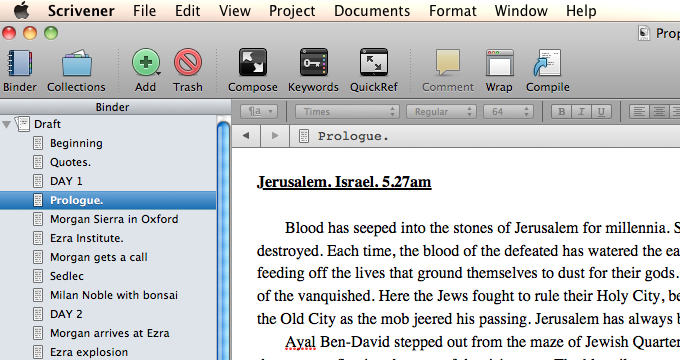 I write in sporadic scenes, not in a linear fashion so the final scene is often one of the first I write. I'm already plotting novel #3 and have maybe 5 scenes I could set down right now, but I wouldn't have a clue where they go in the story yet.
I write in sporadic scenes, not in a linear fashion so the final scene is often one of the first I write. I'm already plotting novel #3 and have maybe 5 scenes I could set down right now, but I wouldn't have a clue where they go in the story yet.
So for the Prophecy work in progress I had all these scenes but it was only in the 2nd edit that I decided on the order they needed to go in. Scrivener makes it easy to drag and drop the scenes to re-order the scenes. There's no cutting and pasting and no huge Word files to manipulate.
I also like the cork-board view of the scenes. If you use index cards, you'll be at home here!
(2) Auto-create Kindle and ePub files.
This is a game-changer.
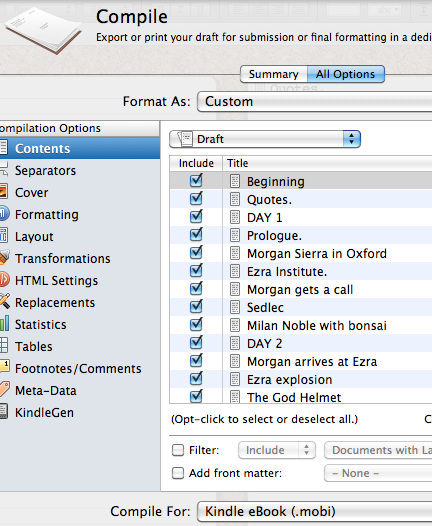
You can now create your own ebooks by compiling and exporting from Scrivener which is under $50, which once paid you can use over and over again. You obviously need to check your created files carefully but for plain text novels with little complications, this is a no-brainer.
I still recommend using professional formatters if you have complicated books or lots of images, but for basic books, you can just use Scrivener. This is also great for providing files to beta-readers and for reviewing your book in the way many will now consume it. You can also export to Doc and other formats including Latex if you want to format in more complicated ways.
The point behind Scrivener is that book length works can be complicated and easier to write in chunks, but when you want to submit them you need it in one document. Scrivener compiles them based on how you have structured your Parts/ Chapters/ Scenes and also by how you define the compile and export settings. There are preset defaults but you can also customize, and there are lots of helpful videos and a forum in case you have trouble.
(3) Project Binders can also hold notes, research, pictures and more so you have one place for the whole ecosystem of your book
There is one manuscript/draft folder within your Scrivener project and then there are other folders which aren't compiled into the final document. You can use these for research or for character sketches, for pictures and other associated media as well as pasting scenes you don't know what to do with (I do that a lot).
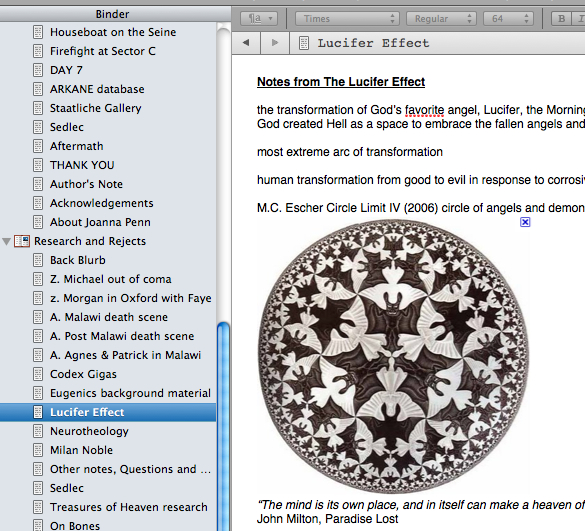 You can also split the screen while you are writing so you can reference the notes at the same time as writing text. I use a great deal of art history in my books so having the painting or image in the split screen is useful so I get the details right.
You can also split the screen while you are writing so you can reference the notes at the same time as writing text. I use a great deal of art history in my books so having the painting or image in the split screen is useful so I get the details right.
One memorable image is the Escher print of angels and demons (shown right) which is on the wall of a character's study. It was great to be able to see it on the page as I wrote.
Using Scrivener for my own novel, Crypt of Bone (previously published as Prophecy)
My own process for Prophecy has been as follows:
* Write first draft scenes in Write Or Die or Pages app on the iPad which I use for writing in the library and out of the house. I have found this the most effective way to write fiction now since my home office is orientated towards podcasts, interviews, videos, product creation and the business of The Creative Penn. I need a different space for making stuff up.
* Paste the scenes into Scrivener and move them around as well as revise scene by scene within the program. It's easier to revise on bite-size chunks like scenes.
* At the end of every day, compile and export a .doc file which I email to myself on Gmail so I always have a backup of my work. Gmail is online storage so you'll always be able to find this again. I also back on an external hard-drive and monthly on Amazon S3 cloud storage (paranoid, me??)
* After the first draft is completed, I compile the full .doc and print it out. Read, scribble, self-edit, destroy, rework. Write some more scenes and fill in the blanks.
* Edit full 2nd draft on Scrivener and repeat print and self-edit, then repeat print and self-edit until satisfied
* When I'm finally happy with the draft, I distribute to my editor to review and provide feedback. Then I make changes and send to beta readers.
* Make changes on Scrivener and compile for the final time and output for Kindle and submission to Smashwords.
Once you have the master project saved, you can always go back and make any changes and recompile. It's a brilliant system and I am definitely going to keep using Scrivener. I can't imagine writing without it now and in 2012, I will also be revising my non-fiction work using it too.
Are you a Scrivener convert? Do you have any questions about it?
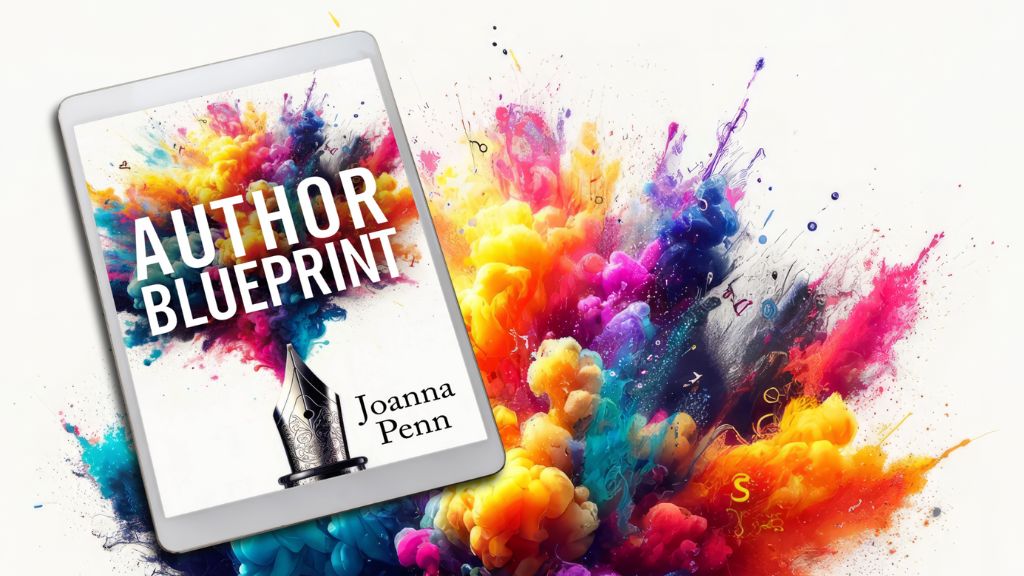
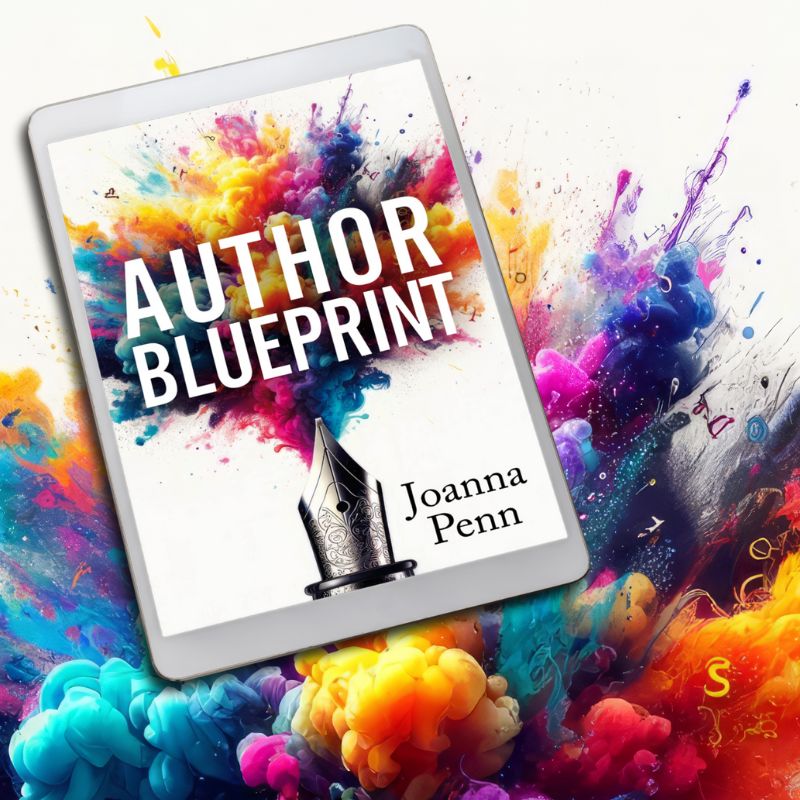
Hours Gary? I’ve recently transferred 80,000 from Word to Scrivener and then cut an pasted into 36 chapters in under an hour. And I’m sure for those more competent than me, there is an even faster process.
That’s a pleasure to hear it didn’t take you so long. Maybe I was exaggerating a bit then lol.
I moved from Open/LibreOffice to Scrivener a few months ago and haven’t looked back. I write my rough draft in full-screen “typewriter” mode. Before diving in the next day, I go over what I wrote the day before, break it up into scenes and write synopses. Given one of my continuing projects is a serial, Scrivener does double duty as composition tool and indispensable series bible.
Great post! I am a long-time Scrivener user; I bought it way back when it first came out for Mac. While I loved the program, it is so huge, and it its uses so varied, I finally took a class from Gwen Hernandez (http://gwenhernandez.wordpress.com/) last year. Her class finally opened up the whole Meta-data thingy for me so I fully comprehended how useful it can be for writing a large project. She also showed me several other tricks that helped organize my work. Bottom line: it’s the best (and most versatile) writing program in existence, and her class should accompany the purchase. My memoir is on Scrivener, my book reviews are on Scrivener, my journal, collected quotes, and even my recipe book are all kept there. I can hardly wait for the iPhone version.
I would love to know how you organize your writer’s journal in Scrivener! Thought this would be a great place for one.
Hi, Linda. I created a project in Scrivener called, not surprisingly “Journal.” Each calendar year is a folder and each entry is a text document inside that folder. I also do a synopsis of each text document but really I can search using Meta-data when I need to look for something specific. Hope that helps. Love me some Scrivener peeps.
I used the trial version of Scrivener to participate in NaNoWriMo this year. One of the biggest reasons I’ve dreamed about writing a novel but haven’t–other than being a huge, anxiety-ridden chicken–is that I couldn’t find a good way to get the ideas ping-ponging in my head down on paper, and then get it organized into an actual novel. Too many details, too much fluff, too much chaos. I get so caught up in trying to impose some kind of order that I never get any writing done.
Scrivener saved me from myself. I bought the full version (using the discount for finishing NaNo), and I’ve not got three novels at three different levels of completion, with NO anxiety at all! Absolutely LOVE this program!
This blog post is basically a testimonial and today I shared it in front of a class of 22 people 🙂 I love that we are all finding benefits from it – that’s what writing software is for – making life easier, not over-complicated things.
I forgot I had a code to purchase Scrivener at half price. While it was still valid I decided to purchase. Boy was that the bargain of the year! I love it.
Thanks for the link to find out how to use it to its fullest. I am useless at reading help sections, but really should!
Thanks, Joanna, another helpful and interesting post.
I see that Scrivener is currently going for $40 (US)–at least at one site–which is a very reasonable price for sure. I’m looking into it, in spite of my recent purchase of 2010 office. Office/Word is a bit of a pain at times, since all of my old favorite functions are now “hidden” here and there!
One question, can I import Word files into it? That’s a biggie, since I have a lot, like a novel WIP of around 90,000 words in word and a couple ebooks too!
I just pasted my chapters into the Scrivener text modules. It didn’t take too long – just as many scenes as there were. I’m not sure about Importing but they have tutorials and also there’s a forum – or just Google and many people post articles like this about cool stuff.
Yes, you can. However, Scrivener will convert your .doc files into .rtf format. Because of this, you may lose some text formatting.
I have been using Scrivener for about two years now, and it put the fun back into writing. I usually have multiple long projects going at once (screenplays, nonfiction books, and now my first novel) and it just makes it so easy to keep everything in one place, to revise and re-arrange, and to break works into pieces so that I can focus on one little piece at a time when needed, and then effortlessly merge everything back together.
I have contemplated using it for my journal–when I had a Windows computer, I loved LifeJournal, but I am not as fond of MacJournal, which I use often. The post and the comments have given me a few ideas: perhaps I need to spend a little time getting to know more of the features of Scrivener–I jumped right in without using any tutorials.
Thanks for the great post as always, Joanna!
I’m terrible at reading the Help or doing tutorials so I also need to do them!
I’ve been using Scrivener for about a year now to write both books and articles. I’m so grateful not to have to create umpteen folders for research and chapters. Recently, I bought Storyist to see how the two compare.
Thanks, Joanna,
I did Google it and found this quite thorough pre-view article on it:
http://chronicle.com/blogs/profhacker/scrivener-scrivening-scriverastic/23026
And, as I understand it, yes, you can import and preserve formatting.
Got Scrivener for myself just before Christmas after reading a review. It has changed my writing life, really! I have been writing a complicated non-fiction book for a decade, gradually getting more and more demoralised with so many files in Word. Now I wake every day looking forward to working on my project in Scrivener. Only one downside: I bore everyone by evangelising about the program.
Richard
I switched to Scrivener from StoryMill (a very similar but less reobustly developed program) recently, after Neal Stephenson said he used it. Either one (SM is Mac-only) is actually for writing, Word is for formatting (and is pretty clunky at that). So yes, I am a convert! And I love being able to just export to all the platforms (except iBooks author — which I am still very excited about, in spite of some people’s carping!). I am currently redoing my sustainability handbook in iBooks Author, and it is a lot of fun as well as bringing the book to life. Scrivener (back to our topic) is a wonderful tool for writing, organizing, keeping research bits, etc. all together. Brave! And I love that it is “small batch” — the Literature and Latte web site is great fun and inspiring too. Cheers!
I use ywriter5 by spacejock. Its essentially the same thing as scrivener but its free. You can also intall it to a thumbdrive so you can take it from computer to computer.
Thanks for the great review. I’ll keep it in mind.
Take care,
Michael
I use yWriter also. It will export the book as HTML, which can then go into Calibre. I just tried it on a quick-and-dirty test & it works OK to make a MOBI formatted e.book.
Hi Joanna,
I’m a long time user of Scrivener, and I think it’s brilliant!
I have a very simple way of backing up, and recommend this way to everyone.
Firstly, like many others I backup to Dropbox. I do that in two ways.
1. I set-up Scrivener to create a zipped backup in a folder called (believe it or not) “Scrivener Backups”, which is in my Dropbox folder.
2. I also set-up scrivener to make a txt file based copy of my entire project/s in a folder called “Writeroom” and then use the Writeroom (or Elements) app on my iphone to continue writing when I’m out.
The great thing about the second point is that by setting up a synchronised relationship between your project/s, whenever you make a change on your iphone or ipad and you open your scrivener program at home it automagically tells you that you’ve updated your project and that it needs to sync with Dropbox to receive those updates. Click “ok” and then the changes, additions and updates you made while out and about are now updated on your mac/pc within Scrivener.
So, no e-mailing text to yourself, no cutting and pasting, or any of that stuff. Easy Peasy. It works great! I’ve now written two novels and a number of short stories in this manner.
I wrote about it a little more here: http://darrenstephenson.com/2011/09/modern-technology-hit-daily-writing/
Hope you’re enjoying the cold and rain in the UK; it’s not much better here in Oz (loads of rain, but still muggy though).
Regards
Darren
Great article and great comments. You all have convinced me. I’m going to get this app.!!
Thanks.
I recently downloaded Scrivener using my discount code from NaNoWriMo, and I am in love. It’s like having a whole tableful of index cards, Post-it notes, and printed-out manuscript pages in a convenient, manageable format. Heartily recommend.
Thanks for the info. I’ve recently started using OneNote to organize my research/planning/marketing etc. material, but I will take a look at Scrivener now it is available for PC.
Ha! I’m so glad other people appreciate Scrivener like I do. It was a game changer for me and I’ve never actually finished a workable novel before I started to play with their outlining features. The digital index cards help me so much with planning the entire thing and It’s much easier if I have to write a 300 words scene instead of “must write but don’t know how much”.
I’ve downloaded the trial version of Scrivener and have a couple questions. I tried the forum at the Scrivener site but didn’t get anywhere.
Could one or more of you Scrivener users (Windows mode preferred) answer these two questions?
1. What’s the best way to include notes that are connected/attached to a specific portion of the manuscript?
2. In Word 2010 there’s a handy create-table of contents function. I’m writing a couple ebooks, so is the best way to get a TOC to export to Word, create it, then import it back to Scrivener to publish as a Mobi, for example?
Re Notes: There are so many ways:
Document Notes in Inspector
Inline annotation
Sub document
I assume you have gone through the tutorial, an absolute must, and worth doing again when you are more familiar.
Re TOCs:
Previously I had my monster project in multiple Word files, and generated local TOCs but now I have it all in one Scrivener project and it is much easier to work with. I have been generating a Kindle mobi file and it autogenerated the TOC (not entirely sure what the rules for this are yet! but I am a newbie, New page might trigger it?).
All works fine on my Kindle
If you want full control of the TOC, I found this good article, see Section 3:
http://mythikimagination.blogspot.com/2011/06/step-by-step-scrivener-to-kindle.html