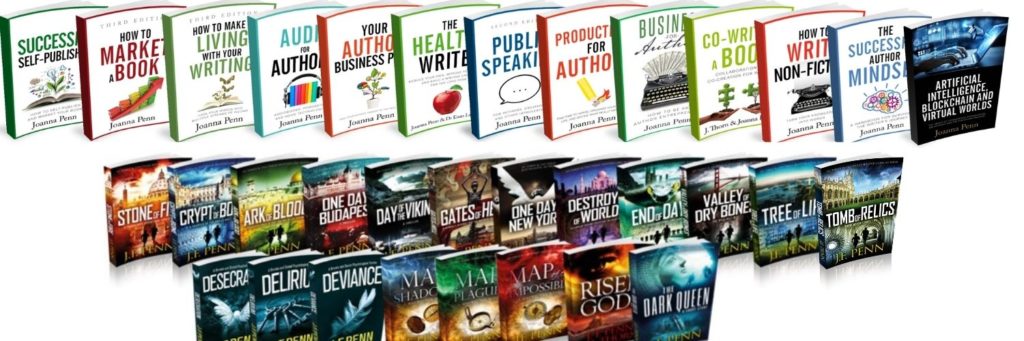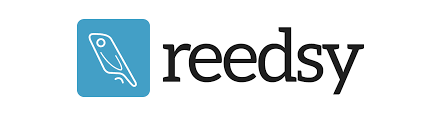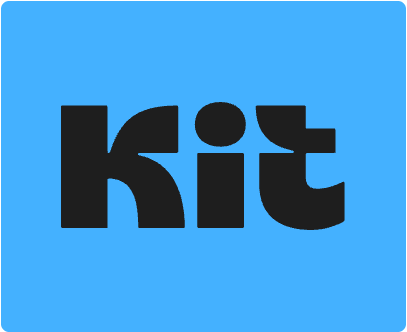I used to produce tutorials for building your author website and setting up your author email list, but because of my (many) creative projects, I no longer have time to maintain these.
Here are the services I use and recommend and some freelance possibilities for finding help if you need it. All the sites have their own tutorials.
Note: Some of the links are affiliate links, which means I receive a small percentage of the sale at no cost to you.
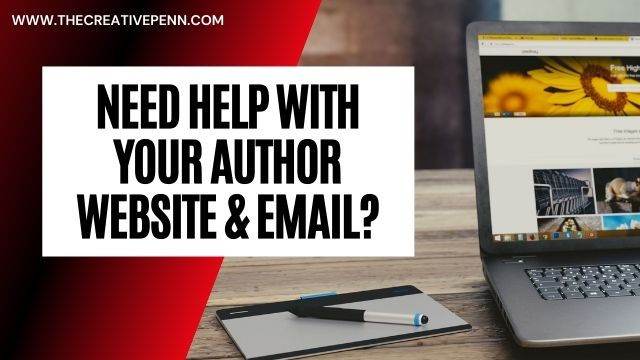
Website hosting and design
If you want to start with a free website, check out WordPress.com, Squarespace or Wix. But remember, if a product is free, then YOU are the product!
If you are serious about your author career, and want to own and control your business assets, then you will want to pay for website hosting. I have always paid for hosting because I am an independent creator and I want to own and control ALL my assets!
If you have a low-traffic platform, you can start with a low-cost host with basic functionality. I have used many of them over the years, and you get what you pay for. Check out Bluehost, Hostgator, Siteground, or others.
Just get the basics and make sure to read their terms and conditions. You can always move hosts later if you own and control your site. I have moved hosts several times since 2008 when I started this site.
If you want a premium host, I use and recommend WPEngine. I moved to WPEngine for my high-traffic sites several years back and they have been brilliant for tech support. I am very happy with their service.
I have always used WordPress for my sites and I use premium StudioPress WordPress themes, also hosted by WPEngine. If you host with them, you get access to many of the themes, and you can still use the themes if you're with another host.
I use Authority Pro for TheCreativePenn.com, Essence Pro for BooksAndTravel.page, and Infinity Pro for JFPenn.com.
I used to have Author Pro theme on JFPenn.com, but unfortunately, it is no longer supported and will become obsolete at some point in the next months/years. I shifted to Infinity Pro in March 2022. Nate Hoffelder has a great article about possibilities for those who have also used Author Pro.
I also have two websites built on Shopify — www.jfpennbooks.com which uses the Impulse theme, and www.CreativePennBooks.com which uses the Dawn theme.
Need help with your website?
It's not hard to build a website these days, and I recommend you spend some time figuring out what you want and building it yourself. It is the lowest cost, and it's empowering to learn new things, plus you can update it yourself. If you're planning to be an author for the long term, then you'll definitely need to update things over time.
If you need help, check out the following:
- Find a freelancer at the Reedsy marketplace, which specializes in services for authors
- Try BookBub's Author Website options
- Robin at Author Help (UK)
Email list service
I use and recommend Kit (previously ConvertKit) for building and maintaining your email list.
I have used lots of different services since I started building my email list in 2008, and Kit is scalable with lots of different functions, so you can use it simply when starting out, and then expand into audience segmentation, email sequences, etc as you grow.
They have lots of tutorials and free webinars so you can find all the help you need on their site. My link: www.TheCreativePenn.com/convert
Need help with other aspects of the author life?
After 13+ years as an independent author and creative entrepreneur, I have lots of tools and resources that you might find useful.
- Free Author Blueprint
- List of Tools for writing, formatting, publishing, marketing, and business
- Resources for your author journey
- Books for Authors