OLD POST ALERT! This is an older post and although you might find some useful tips, any technical or publishing information is likely to be out of date. Please click on Start Here on the menu bar above to find links to my most useful articles, videos and podcast. Thanks and happy writing! – Joanna Penn
I used Scrivener for my latest book, Prophecy. It's been a truly life-changing experience after the dreadful cutting and pasting process in MS Word that plagued my last novel, Pentecost. I am now entirely converted and am also an evangelist for the product.
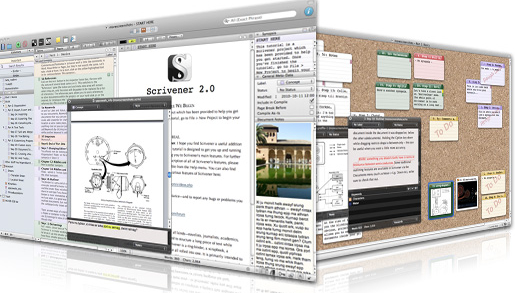 I used Scrivener happily without reading the Help (because I hate reading the Help) but then I found David Hewson's ‘Writing a Novel with Scrivener‘ which I highly recommend. It will convert you and make your writing life a whole lot easier, I promise!
I used Scrivener happily without reading the Help (because I hate reading the Help) but then I found David Hewson's ‘Writing a Novel with Scrivener‘ which I highly recommend. It will convert you and make your writing life a whole lot easier, I promise!
Here are 3 reasons you should be using Scrivener (which is on Mac and PC now so you have no excuse.) It's just US$49 and you can use it for all your books, fiction and non-fiction as well as academic publications and loads more. No, I'm not an affiliate but I truly do believe in the product!
(1) You can write in scenes then drag and drop to re-order.
If this was the only feature of Scrivener, it would still be enough for me!
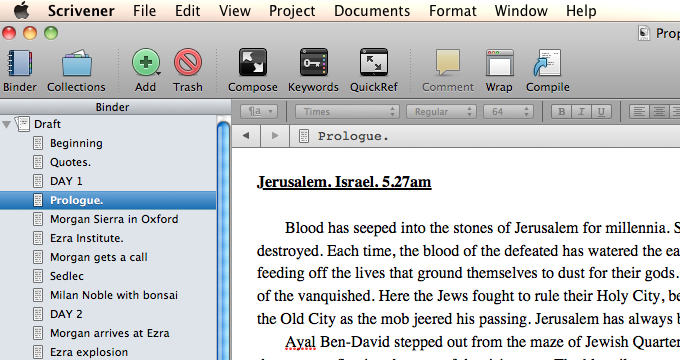 I write in sporadic scenes, not in a linear fashion so the final scene is often one of the first I write. I'm already plotting novel #3 and have maybe 5 scenes I could set down right now, but I wouldn't have a clue where they go in the story yet.
I write in sporadic scenes, not in a linear fashion so the final scene is often one of the first I write. I'm already plotting novel #3 and have maybe 5 scenes I could set down right now, but I wouldn't have a clue where they go in the story yet.
So for the Prophecy work in progress I had all these scenes but it was only in the 2nd edit that I decided on the order they needed to go in. Scrivener makes it easy to drag and drop the scenes to re-order the scenes. There's no cutting and pasting and no huge Word files to manipulate.
I also like the cork-board view of the scenes. If you use index cards, you'll be at home here!
(2) Auto-create Kindle and ePub files.
This is a game-changer.
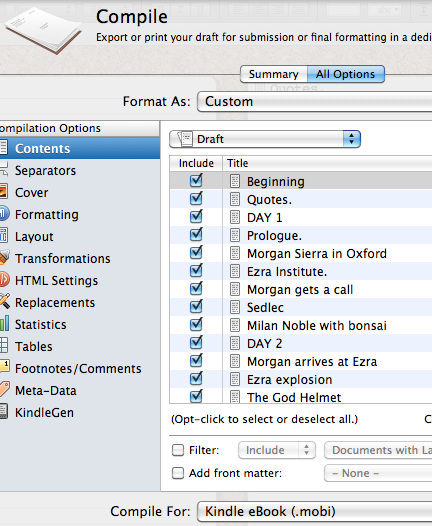
You can now create your own ebooks by compiling and exporting from Scrivener which is under $50, which once paid you can use over and over again. You obviously need to check your created files carefully but for plain text novels with little complications, this is a no-brainer.
I still recommend using professional formatters if you have complicated books or lots of images, but for basic books, you can just use Scrivener. This is also great for providing files to beta-readers and for reviewing your book in the way many will now consume it. You can also export to Doc and other formats including Latex if you want to format in more complicated ways.
The point behind Scrivener is that book length works can be complicated and easier to write in chunks, but when you want to submit them you need it in one document. Scrivener compiles them based on how you have structured your Parts/ Chapters/ Scenes and also by how you define the compile and export settings. There are preset defaults but you can also customize, and there are lots of helpful videos and a forum in case you have trouble.
(3) Project Binders can also hold notes, research, pictures and more so you have one place for the whole ecosystem of your book
There is one manuscript/draft folder within your Scrivener project and then there are other folders which aren't compiled into the final document. You can use these for research or for character sketches, for pictures and other associated media as well as pasting scenes you don't know what to do with (I do that a lot).
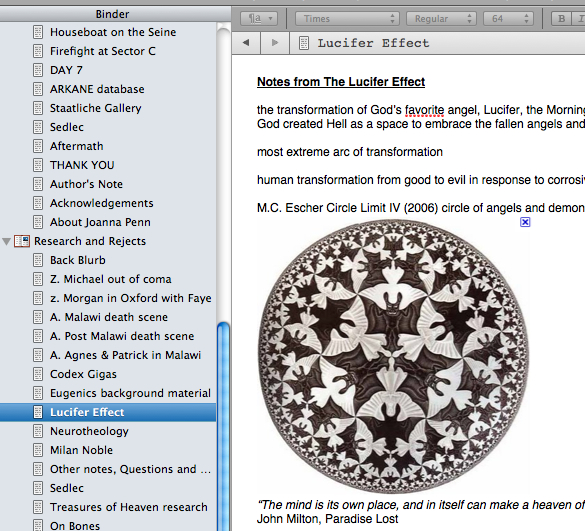 You can also split the screen while you are writing so you can reference the notes at the same time as writing text. I use a great deal of art history in my books so having the painting or image in the split screen is useful so I get the details right.
You can also split the screen while you are writing so you can reference the notes at the same time as writing text. I use a great deal of art history in my books so having the painting or image in the split screen is useful so I get the details right.
One memorable image is the Escher print of angels and demons (shown right) which is on the wall of a character's study. It was great to be able to see it on the page as I wrote.
Using Scrivener for my own novel, Crypt of Bone (previously published as Prophecy)
My own process for Prophecy has been as follows:
* Write first draft scenes in Write Or Die or Pages app on the iPad which I use for writing in the library and out of the house. I have found this the most effective way to write fiction now since my home office is orientated towards podcasts, interviews, videos, product creation and the business of The Creative Penn. I need a different space for making stuff up.
* Paste the scenes into Scrivener and move them around as well as revise scene by scene within the program. It's easier to revise on bite-size chunks like scenes.
* At the end of every day, compile and export a .doc file which I email to myself on Gmail so I always have a backup of my work. Gmail is online storage so you'll always be able to find this again. I also back on an external hard-drive and monthly on Amazon S3 cloud storage (paranoid, me??)
* After the first draft is completed, I compile the full .doc and print it out. Read, scribble, self-edit, destroy, rework. Write some more scenes and fill in the blanks.
* Edit full 2nd draft on Scrivener and repeat print and self-edit, then repeat print and self-edit until satisfied
* When I'm finally happy with the draft, I distribute to my editor to review and provide feedback. Then I make changes and send to beta readers.
* Make changes on Scrivener and compile for the final time and output for Kindle and submission to Smashwords.
Once you have the master project saved, you can always go back and make any changes and recompile. It's a brilliant system and I am definitely going to keep using Scrivener. I can't imagine writing without it now and in 2012, I will also be revising my non-fiction work using it too.
Are you a Scrivener convert? Do you have any questions about it?
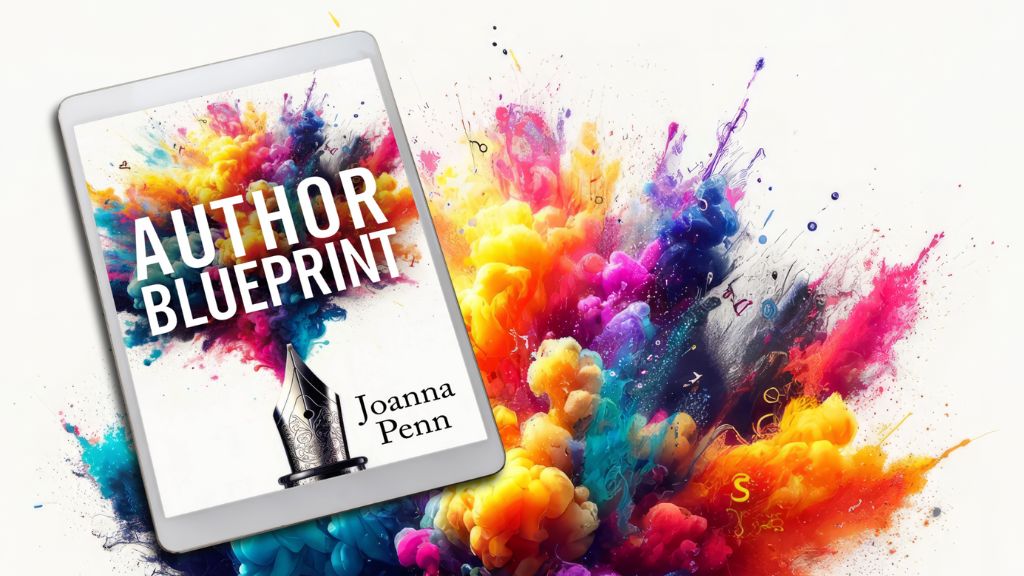
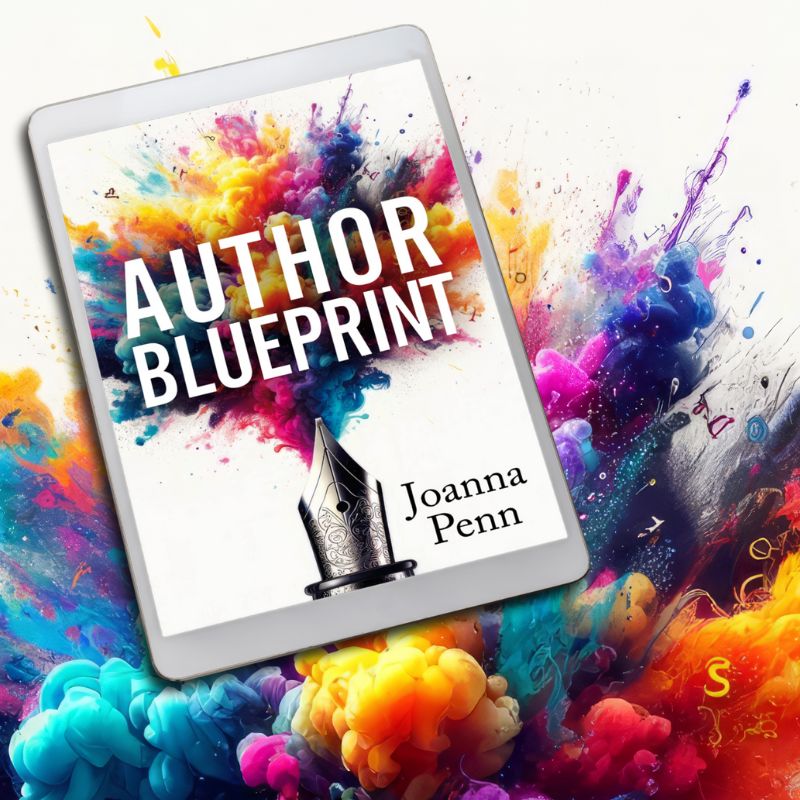
I’m greedy I guess.
I bought Liquid Story Book recently and love the fluidity of it. But I liked scrivener too, so I bought it as well after reading this article. I also have yWriter on my computer, though I haven’t used it yet.
I was thinking that I will use LSB as I complete a project but will use Scrivener in the requrite to see how which one I really prefer.
Thanks for you article!
I will try scrivener. Are there other programs out there?
Wayne
Thanks, Joanna! I’ve been on the fence about Scrivener for a few months now. Your review and these comments, especially Darren’s, have made my decision. I’m definitely going for it!
Thanks for the rundown on Scrivener. I’m here from Debra Eve’s tweet!
I’m a HUGE Scrivener fan and addict–working on my second (of two!) novels using Scrivener, and I can tell you one thing: if I had to use Word or Pages (or something worse…) to write an entire novel, I never would have done it.
Seriously, great post and thanks for bringing Scrivener into the light!
BTW, I did make a video on why Scrivener and Evernote is helpful for the editing and writing process, if anyone’s interested: http://vimeo.com/31522237 – Using Scrivener and Evernote to Write Your Novel
I just started my first project on Scrivener, based on raves from several people. However, I must be doing something radically wrong, because I can’t figure out how to get my material to print properly.
I copied almost 50 blog posts as individual “pages” in a notebook (copied them from WordPress emails notifying me they were posted, then got onto each post and copied comments onto each “page” in the notebook).
When I went to a print preview, and every other thing i tried, only a portion of each page showed up — if a post ran over one regular-size page, the remainder seemed cut off and the next page was the subsequent saved post. If I clicked on the post portion, sometimes I could see the rest of it, but not always. Not sure if this makes sense.
I tried exporting as a pdf, an rtf, and every option I could find. Looked thru the manual, tried googling, but apparently I don’t know exactly what to ask to find out how to compile the items I put in the notebook so they will show up like chapters in a book, with all the material.
That’s all I want — to get the material to play nice. So — can someone tell me the secret ? I started with blank pages, copied and pasted onto each, labeled them sequentially. Of course, I’m not on the Mac at the moment, so I can’t tell you the exact name of where I put the posts, but it was where the system started me off when I selected the blank page format. They show up in the left sidebar, under Notebook.
Any guidance is most appreciated. Thanks!
Michele
Hi M. Graf,
I’ve just started with Scrivener and I am working with the trial download now.
I suggest you go here http://www.literatureandlatte.com/support.php
At that webpage, look a little down to the right and choose your area and email support.
Also, have you tried the Import function under function. I have had no trouble importing Word documents into Scrivener. So, I mean, save your comments to a word file, or several files, and them import them into Scrivener.
But if that doesn’t work, I would contact Scrivener support and ask them for help.
WordPress posts and comments are in HTML (even though they don’t look it in “Visual” mode) and can be tricky to copy and paste in other programs.
Hi, Bill —
Thanks for the ideas. I tried to copy back to Pages and Text Edit (the semi-Word and word pad equivalents) but couldn’t get that to work well. Graphics didn’t copy, and spacing/format were off. Your point about HTML may be the biggie. I guess I thought this aspect of Scrivener would be similar to Word’s OneNote, where things could be set up and formatted for printing.
I’ll get on the Mac tomorrow and try the mother ship. Appreciate your help!
Michele
Hi Michele.
Listen, if I were doing that I would put everything in Microsoft Word, save whatever files you need; then go into Scrivener and import all of them as files (Click on File, then on Import, then choose Files, locate the files you want to import on your harddrive and click to import them).
Note: I can’t get the graphics to import at the same time as the text of the files, either. I clipboard the jpeg’s into the Scrivener sections manually, in the proper place, one by one. Did that this eve, in fact.
Also, the formatting will be a bit different (1) when importing from WordPress or (2) from Word. You’ll have to tweak it a bit to get it to print out of Scrivener the way you want.
You can also get it the way you want it (meaning your separate docs in Scrivener in the order you want them) and then and export to Word, to use Word’s save-as-pdf function (I’m assuming you have Word 2010).
But for other formats, like Mobi, etc. I would get it the way you want it in Scrivener and then print. If that doesn’t work right, to your satisfaction, I would contact Scrivener support for help with the printing aspect.
Hope this helps!
Bill
I wrote a post about whether or not to structure your novel and the kinds of programmes there are out there. Personally, I’ve used Storybook to order my work, but I’m not a fan. I find I’m quicker in Word, so it takes away from my writing in a negative way.
Having read this, though, I might look at Scrivener.
Hi Joanna. I’ve just started using Scrivener and so far, I’m rather impressed by how it helps organize my thinking into manageable chunks. The real killer feature here in the ability to export to *both* mobi and epub formats from one application. I haven’t been able to give that a full test quite yet, but I’m curious…do any of your readers have experience using it versus Apple’s Pages (at least as far as saving to epub is concerned)?
I am considring trying Scrivener (for Windows). I appreciate reading about experiences such as yours.
However, about your item #1, Word does allow drag-and-drop rearranging of scenes in an outline view using the Document Map feature. You do have to use a heading Style for each scene name. That same Document Map also lets you easily jump from scene to scene. I see Scrivener offers more but scene dragging doesn’t seem to be one of the big differences.
I need to explore for myself if what you say in your note #3 is a better way than using OneNote and its ‘linked note’ feature, where items can be automatically linked to locations in Word files.
TOTAL SCRIVENER CONVERT! Especially since I had to re-read my first book four times just to remember what I wrote to streamline book 2! Now both of my books from the Love, God & Tattoos series are outlines in Scrivener and writing my third book, Alcatraz The Prodigal Pearl, is gonna be a less headache. If I could meet Keith (founder of Scrivener), I swear I would French kiss him on the spot!
I tried out the beta of Scrivener for Windows and found it plagued with bugs. Fast forward to November, were the prize pack for winning NaNoWriMo included 50% off (or something) Scrivener. I thought, I’ll try it again.
I am a convert. There are so many great writing features. It links with my referencing software and even does backups to wherever I want. My favourite feature is the second point you raised Joanna. Being able to export your work directly to ebook format allows you to check so many things.
Less than a year ago I tried Scrivener for Windows. It was utterly abysmal. Saying it was “plagued with bugs” is an understatement. Having said that, I love the concepts behind it. It’s a pity that most Apple gear is out of my price range.
Has the Windows version improved in the mean time? Until then, I’ll use the poor writer’s version that is yWriter.
Indeed the windows version improved – I bought it 2 months ago and use it happily since then. There are a handful of not-yet-included features in comparison to the original Mac-release though. Having said that, the statement “plagued with bugs” is certainly not true anymore.
I’ve since set up my book in Scrivener and it’s hard to tell how I managed without this program before.
I went through the whole tutorial one day (it was daunting), just because I was determined to be aware of every feature it has to offer. It was worth it in the end though.
I love Scrivener..and I think I first heard about it on one of your Podcasts – so thank you!
‘At the end of every day, compile and export a .doc file which I email to myself on Gmail’
A much simpler way to back up is to set up a DropBox account (free), then use the preferences window to sync your scenes with Dropbox. I think they are saved as rtf files, but the sync happens automatically when you close Scrivener. You can also set up Simplenotes to write on another smart device, manually sync with Scrivener, or use a cross-platform service such as Writing Nook or Google docs (either uses your gmail account), then select all/copy/right click and use the service to send the clip to Scrivener.
I’m not sure how well any of the above will work with the Windows version, but I’m sure the developers will introduce something similar if they are not yet up and running.
I am definitely a convert. I initially began using the Windows beta of Scrivener in mid to late 2011 (I was always jealous of the Mac users having this program). I began using it for outlining and fell in love with the corkboard view. I decided to make full use of it to write an entire novel starting with NaNoWriMo 2011. It was the first year I was able to win and I credit Scrivener with making it possible.
It’s really hard to find fault with Scrivener: the interface is intuitive, you can convert to multiple document formats, and you can reorder scenes with a simple drag and drop. To top it all off you can get a free trial. What’s not to love!
Don’t forget if you completed NaNoWriMo 2011 you should have a 50% off code on your winner’s page. If you didn’t win this year check out my blog (should be able to click my name here on the post), I was given a 20% discount code that still has a couple of uses left. Anyone is welcome to use it. Enjoy!