OLD POST ALERT! This is an older post and although you might find some useful tips, any technical or publishing information is likely to be out of date. Please click on Start Here on the menu bar above to find links to my most useful articles, videos and podcast. Thanks and happy writing! – Joanna Penn
I used Scrivener for my latest book, Prophecy. It's been a truly life-changing experience after the dreadful cutting and pasting process in MS Word that plagued my last novel, Pentecost. I am now entirely converted and am also an evangelist for the product.
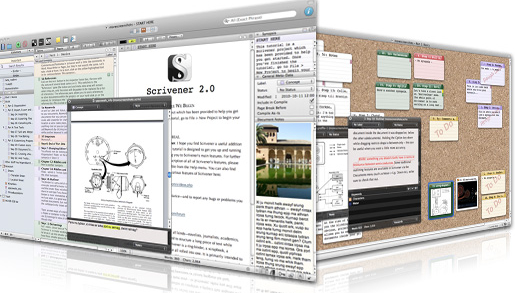 I used Scrivener happily without reading the Help (because I hate reading the Help) but then I found David Hewson's ‘Writing a Novel with Scrivener‘ which I highly recommend. It will convert you and make your writing life a whole lot easier, I promise!
I used Scrivener happily without reading the Help (because I hate reading the Help) but then I found David Hewson's ‘Writing a Novel with Scrivener‘ which I highly recommend. It will convert you and make your writing life a whole lot easier, I promise!
Here are 3 reasons you should be using Scrivener (which is on Mac and PC now so you have no excuse.) It's just US$49 and you can use it for all your books, fiction and non-fiction as well as academic publications and loads more. No, I'm not an affiliate but I truly do believe in the product!
(1) You can write in scenes then drag and drop to re-order.
If this was the only feature of Scrivener, it would still be enough for me!
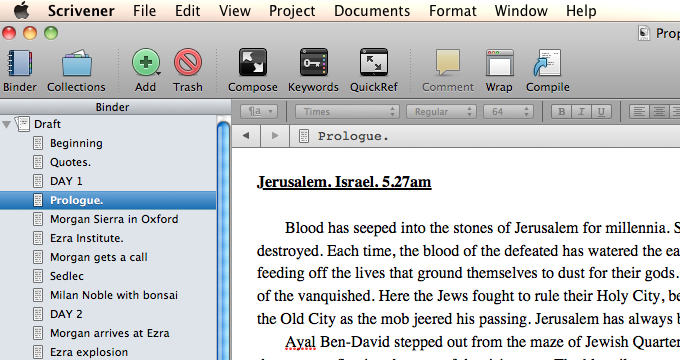 I write in sporadic scenes, not in a linear fashion so the final scene is often one of the first I write. I'm already plotting novel #3 and have maybe 5 scenes I could set down right now, but I wouldn't have a clue where they go in the story yet.
I write in sporadic scenes, not in a linear fashion so the final scene is often one of the first I write. I'm already plotting novel #3 and have maybe 5 scenes I could set down right now, but I wouldn't have a clue where they go in the story yet.
So for the Prophecy work in progress I had all these scenes but it was only in the 2nd edit that I decided on the order they needed to go in. Scrivener makes it easy to drag and drop the scenes to re-order the scenes. There's no cutting and pasting and no huge Word files to manipulate.
I also like the cork-board view of the scenes. If you use index cards, you'll be at home here!
(2) Auto-create Kindle and ePub files.
This is a game-changer.
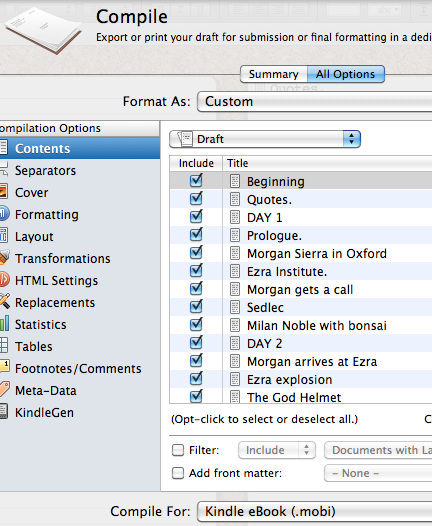
You can now create your own ebooks by compiling and exporting from Scrivener which is under $50, which once paid you can use over and over again. You obviously need to check your created files carefully but for plain text novels with little complications, this is a no-brainer.
I still recommend using professional formatters if you have complicated books or lots of images, but for basic books, you can just use Scrivener. This is also great for providing files to beta-readers and for reviewing your book in the way many will now consume it. You can also export to Doc and other formats including Latex if you want to format in more complicated ways.
The point behind Scrivener is that book length works can be complicated and easier to write in chunks, but when you want to submit them you need it in one document. Scrivener compiles them based on how you have structured your Parts/ Chapters/ Scenes and also by how you define the compile and export settings. There are preset defaults but you can also customize, and there are lots of helpful videos and a forum in case you have trouble.
(3) Project Binders can also hold notes, research, pictures and more so you have one place for the whole ecosystem of your book
There is one manuscript/draft folder within your Scrivener project and then there are other folders which aren't compiled into the final document. You can use these for research or for character sketches, for pictures and other associated media as well as pasting scenes you don't know what to do with (I do that a lot).
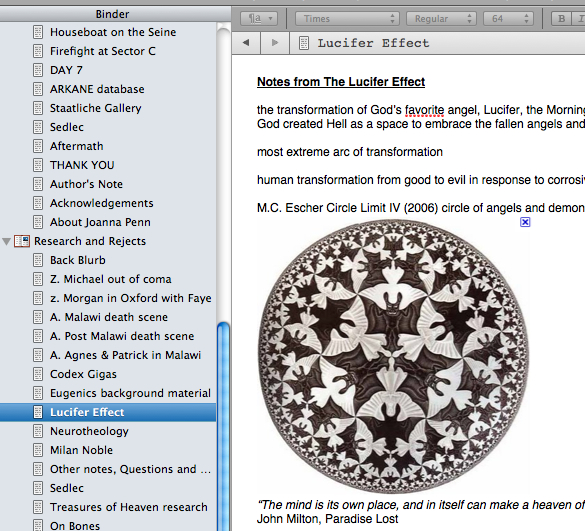 You can also split the screen while you are writing so you can reference the notes at the same time as writing text. I use a great deal of art history in my books so having the painting or image in the split screen is useful so I get the details right.
You can also split the screen while you are writing so you can reference the notes at the same time as writing text. I use a great deal of art history in my books so having the painting or image in the split screen is useful so I get the details right.
One memorable image is the Escher print of angels and demons (shown right) which is on the wall of a character's study. It was great to be able to see it on the page as I wrote.
Using Scrivener for my own novel, Crypt of Bone (previously published as Prophecy)
My own process for Prophecy has been as follows:
* Write first draft scenes in Write Or Die or Pages app on the iPad which I use for writing in the library and out of the house. I have found this the most effective way to write fiction now since my home office is orientated towards podcasts, interviews, videos, product creation and the business of The Creative Penn. I need a different space for making stuff up.
* Paste the scenes into Scrivener and move them around as well as revise scene by scene within the program. It's easier to revise on bite-size chunks like scenes.
* At the end of every day, compile and export a .doc file which I email to myself on Gmail so I always have a backup of my work. Gmail is online storage so you'll always be able to find this again. I also back on an external hard-drive and monthly on Amazon S3 cloud storage (paranoid, me??)
* After the first draft is completed, I compile the full .doc and print it out. Read, scribble, self-edit, destroy, rework. Write some more scenes and fill in the blanks.
* Edit full 2nd draft on Scrivener and repeat print and self-edit, then repeat print and self-edit until satisfied
* When I'm finally happy with the draft, I distribute to my editor to review and provide feedback. Then I make changes and send to beta readers.
* Make changes on Scrivener and compile for the final time and output for Kindle and submission to Smashwords.
Once you have the master project saved, you can always go back and make any changes and recompile. It's a brilliant system and I am definitely going to keep using Scrivener. I can't imagine writing without it now and in 2012, I will also be revising my non-fiction work using it too.
Are you a Scrivener convert? Do you have any questions about it?
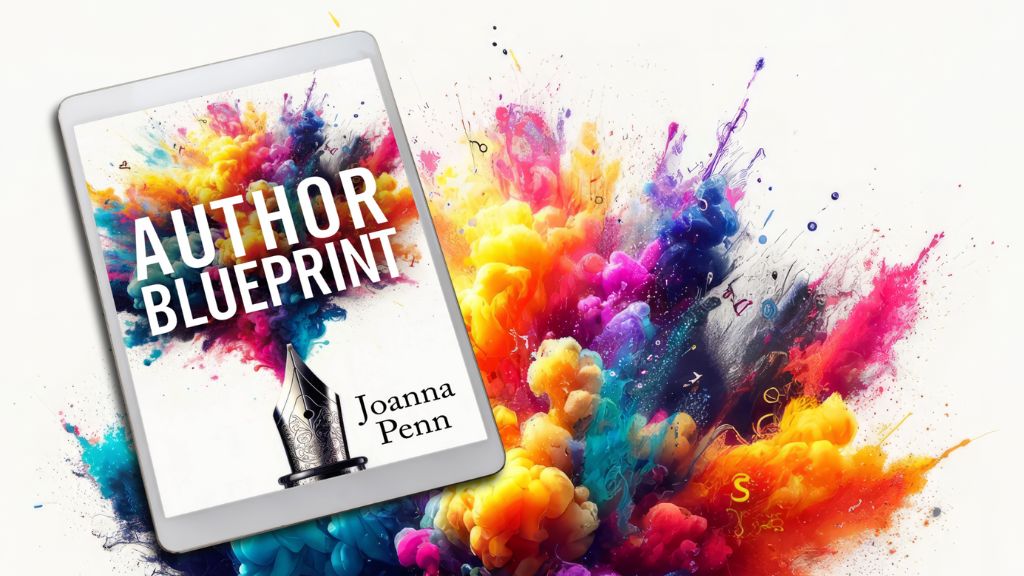
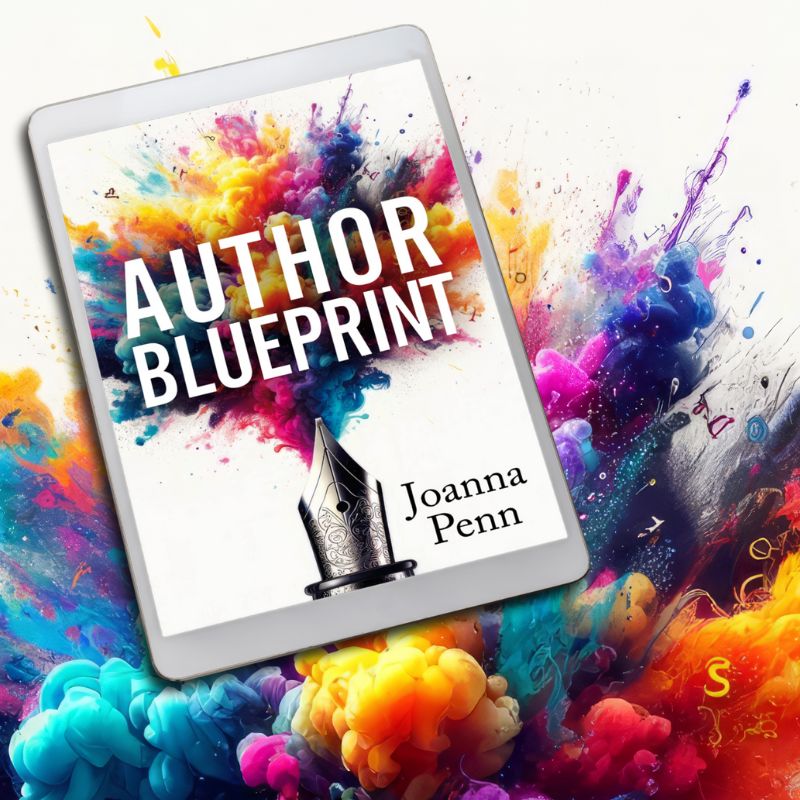
I agree Scivener is an amazing piece of software. I recently used it to write my own novel and published it on Kindle only a few days ago (Collision – A Sci Fi Romance).
You mentioned you output to Kindle and Smashwords. Having heard some of the other stories about the Smashwords’ meat grinder I wondered whether you went directly from the doc file, or whether you had to re-edit in Word.
Hi John – I use the .mobi output for Kindle and ePub format for Kobo etc but yes, I do modify the .doc for Smashwords – although I think they will change to allow other formats eventually. If you follow Mark’s formatting guide, it’s not so hard for plain text formatting.
Hi Joanna,
I’m a recent finder of your blog and am intrigued by scrivener. I write a lot of non-fiction and love the idea that all the research could be kept in one place. However, I’m a collaborative/ghost writer, so need to send my manuscripts back and forth with clients. How does scrivener work for this kind of thing? Is there a similar function to Word’s “track changes”?
thanks!
Ellen
Hi Ellen, check out the interview with Gwen Hernandez on Scrivener for Dummies where we talk about collaboration.
http://www.thecreativepenn.com/2012/11/22/writing-scrivener-gwen-hernandez/
I really like Scrivener because I do tend to bounce around a lot when I write. That’s a nightmare and time consuming in Word. It’s hard to move scenes around or delete them, too. But one of the best things is that Scrivener allows you to use what you want and ignore what you don’t need — that’s not true on other writing programs. I don’t outline, and there’s a lot of programs built assuming I do. But with Scrivener, ignoring the outliny parts doesn’t have any impact on my writing.
Hello,
Yes, I have questions about Scrivener. I write poetry and wonder how it could assist me?
I also am writing another book and want to know what is the different from writing on my computer and using this product? Does it do any formatting? I have no experience in how to go about doing an e-book for my self-published book. could it guide me in creating my e-book from my printed book?
Thank you,
Hello,
I forgot to tell you I use a mac and use InDesign and not Word. Would that work with
Scrivener?
Thank You,
I would recommend you use InDesign for formatting a print book Patricia – Scrivener is for the writing process prior to the formatting really, although also great for formatting simple ebooks.
Hi Joanna,
serendipity! I decided to give Scrivener a try and wanted to know other people’s experience of it. Then your email dropped into my mailbox with a link to an article which linked to this post. All my questions answered and some that I never thought to ask. I didn’t know that Scrivener could export directly to .mobi format. (I haven’t finished the tutorial yet).
Joanna
I have just downloaded a trial version of Scrivener and although I haven’t finished the tutorial, I am sold on it! I used to work in Word with notepad reference files alongside the main document, but I can do that all in one place now – plus images!
I am also tired of Word’s tendency to auto-format everything I type, with random italics, bold and paragraph formatting constantly making me have to stop and re-work the MS.
Here’s to a new age of writing!
Joanna – another plus to Scrivener in regards to formatting: E-publishing. I discovered when I decided to self-publish my first novel that the formatting requirements conflicted in almost every possible way with Word’s formatting tendencies. To publish from a Word document I was going to have to change the formatting of just about everything – a monumental task I wasn’t looking forward to! Scrivener gives you so many formatting options when it comes time to publish that it is very nearly just point, click, PUBLISH.
Can you add video to Scrivener?
Yeah… yeah…yeah… Scrivener is the best since sliced bread… sure…. UNLESS you happen to be a Windows, (more or less like the rest of the Universe) and not a Mac person. If that’s the case, then move on… there is nothing to see here… move on… Scrivener (windows version) is useless. Its version is 1.5.7 while the Mac version is 2.4…. hummm… do you think there may be any differences??? OF COURSE! Same price, less functionality… far far less… and more bugs… more more bugs…
I fully agree that the best features of Scrivener are the compiling capabilities for different Ebook formats. The perfect one click solution for both mobi and epub file types. Interestingly, the mobi conversions went without any dramas and Scrivener permitted a JPG title insert rather than the standard boring eBook text.
When I converted to epub for smashwords, the epub checking program would not entertain this added extra. Once removed, the book received 100% epub status for Smashwords Premium Approval.
Awesome blog and very helpful! I downloaded the trial project and I’m still reading the Help section. There are so many features to learn, but so far I like it. I think it will really help me since this is the first book I’m writing.
I’m off to try the trial version now. Appreciate reading all the comments and feedback here. Wish I’d found this for my first book. Hoping this makes life easier with the second! Thanks Joanna-again for the information.
Hi Joanna! Searching the web tonight for an answer to a Scrivener question and came upon your post. I think I may understand from your last paragraphs on compiling what the answer is to my query. I’m assuming that when compiling, your documents stay on Scrivener and the compiled document is a copy of those, right? Then once edits are made, do you simply import back to Scrivener? And if that’s correct, do you assign a new name, folder, document, how exactly to you handle that compiled and edited doc? Inquiring mind here wants to know before I compile my ms for the first time!
Hi Sherrey,
Compiling creates a new file – and you choose which type – e.g. mobi for Kindle, ePub, PDF, Word etc. The originals all stay in Scrivener. I then make any changes in the Scrivener document and then re-compile. It’s not a big deal – so best to just play with it.
All the best.